As a student or researcher, it’s essential to keep track of the information sources you use. The number of papers you need to cite can quickly become overwhelming. Manually managing these citations can be a daunting task. This is where reference managers come in handy. In this short guide to reference managers, we’ll explore the benefits of using a reference manager, some commonly used reference managers, and their basic functionality.
Benefits of Using a Reference Manager
Reference managers make it easier to manage your sources and create citations and bibliographies. By using a reference manager, you can:
- Organize and store references: Reference managers allow you to store and organize references in one place, making it easy to find and access them.
- Create citations and bibliographies: With a reference manager, you can create citations and bibliographies quickly and easily. This can save you a lot of time and ensure that your citations are accurate and consistent.
- Collaborate with others: Many reference managers allow you to collaborate with others, making it easy to share references and work together on research projects.
Commonly Used Reference Managers
Here are some commonly used reference managers:
- Zotero: Zotero is a free, open-source reference manager that allows you to store, organize, and cite sources. It works with Firefox, Chrome, and Safari browsers, and there are also standalone desktop and mobile versions available.
- Mendeley: free software and academic social network that allows you to store, organize, and cite sources. It also offers collaborative features, allowing you to share references with others and work together on research projects.
- EndNote: EndNote is a popular reference manager that offers advanced features such as the ability to search online databases, organize and annotate PDFs, and create bibliographies in over 6,000 styles.
Basic Functionality of Reference Managers
The basic functionality of a reference manager typically includes
- Importing references
- Organizing references
- Creating citations and bibliographies
I will describe each of these functions briefly for Endnote. Other software probably work in a very similar fashion.
Importing references
There is no need to manually enter your references into the software. Most search engines (such as Google Scholar or Pubmed) and scientific journals have the option to download a very small file that you can directly import. For example, when you have found a paper in Pubmed, you can download a .nbib file via the button “Cite” (see the image below). The file can be directly imported to your reference manager.
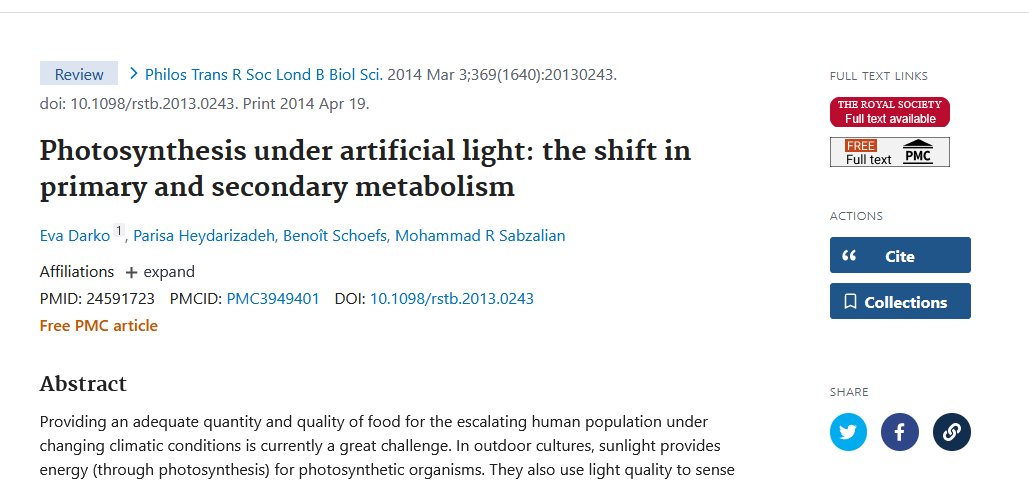
Organizing references
Most reference managers allow you to organize your references into folders, tags, or groups. In EndNote, you can create groups in the left panel. This functionality comes in handy when you want to separate your citations into different projects or topics. Personally, I keep references by project or paper, and I have an additional group called “To be read” where I store articles that I still want to read. In addition, you can attach a PDF files to your references, so you have quick access to the content of the article.
Creating citations and bibliographies
Finally, reference managers can be integrated with a text processor such as Microsoft Word. For some of the software, you need to install an extension first. The extension will appear as a tab at the top of your screen (see the image below). From this tab, you can insert citations, create a bibliography, or adjust the settings.

Conclusion
In conclusion, using a reference manager can save you a lot of time and hassle when it comes to managing your sources and creating citations and bibliographies. There are many options available, so it’s important to choose one that fits your needs. Whether you’re a student, researcher, or writer, a reference manager can be a valuable tool in your toolbox.